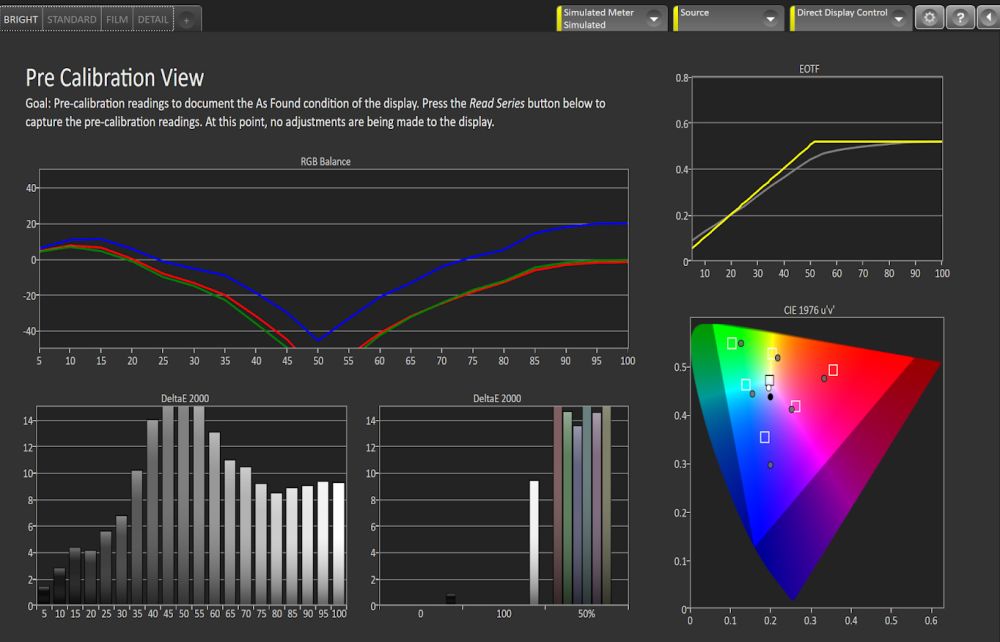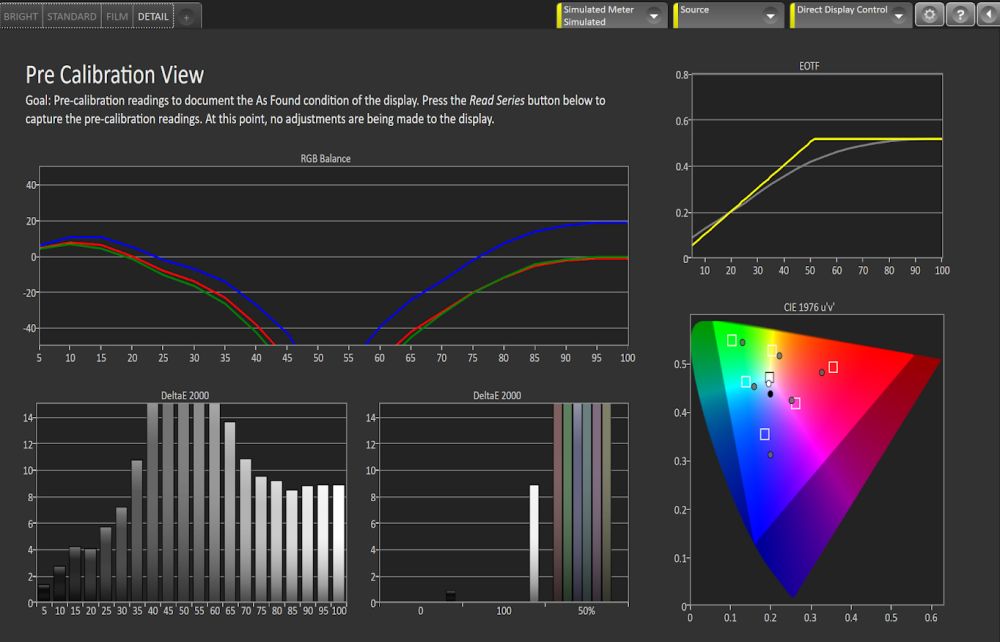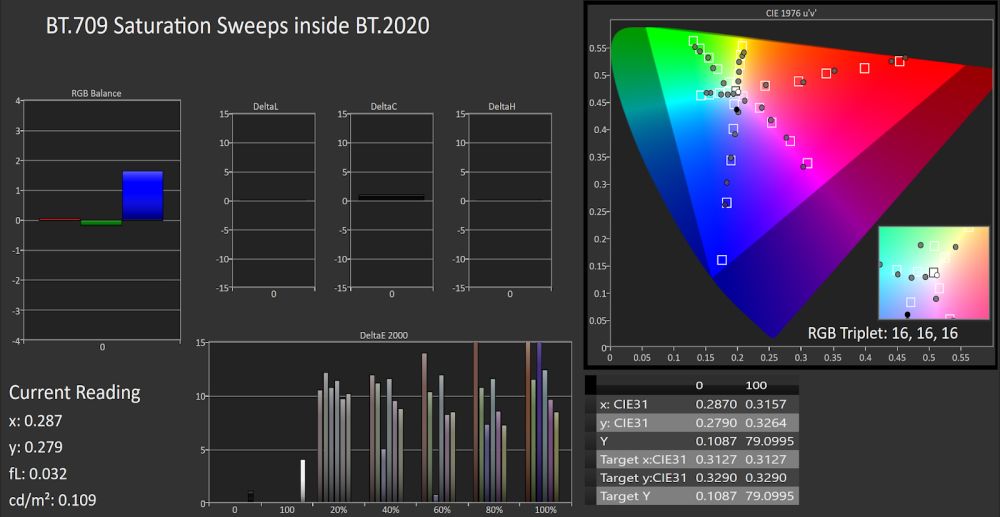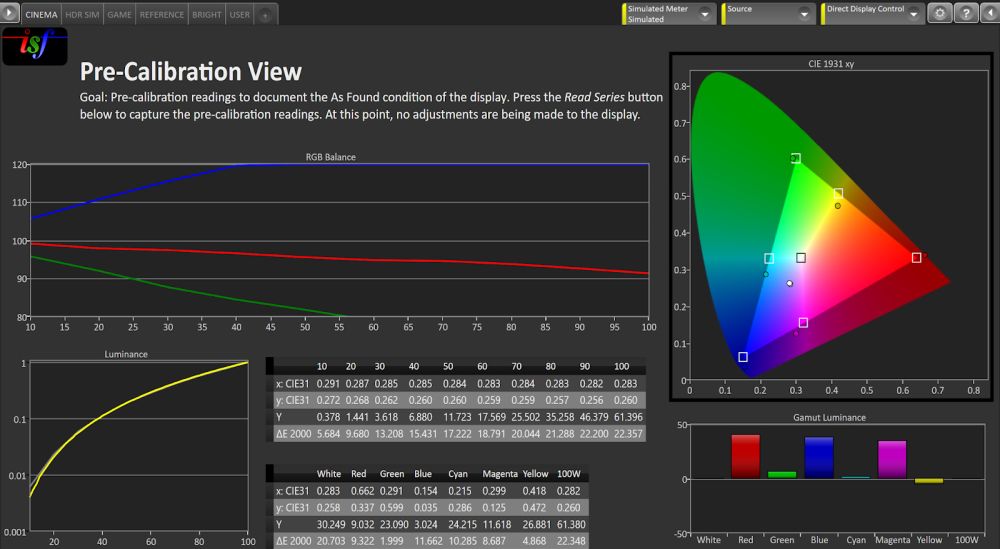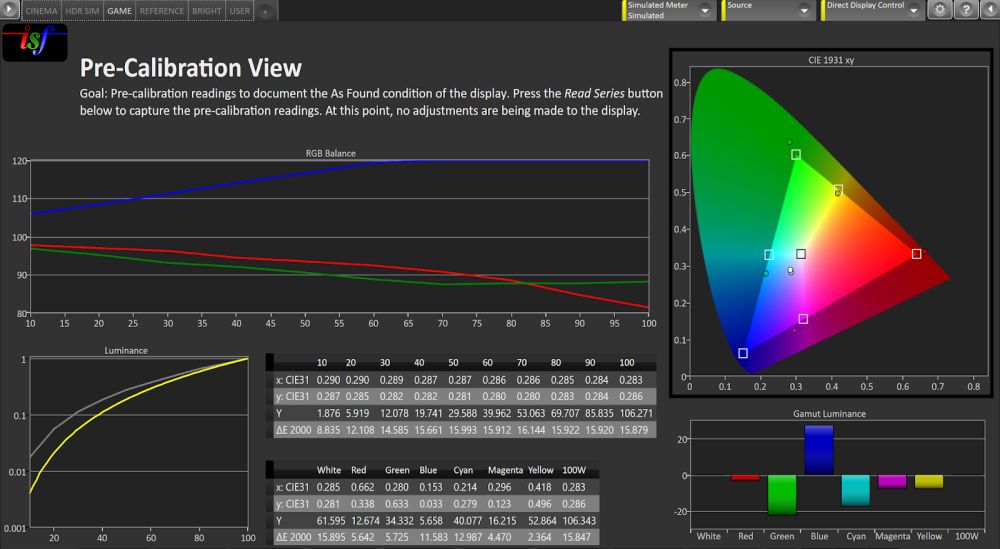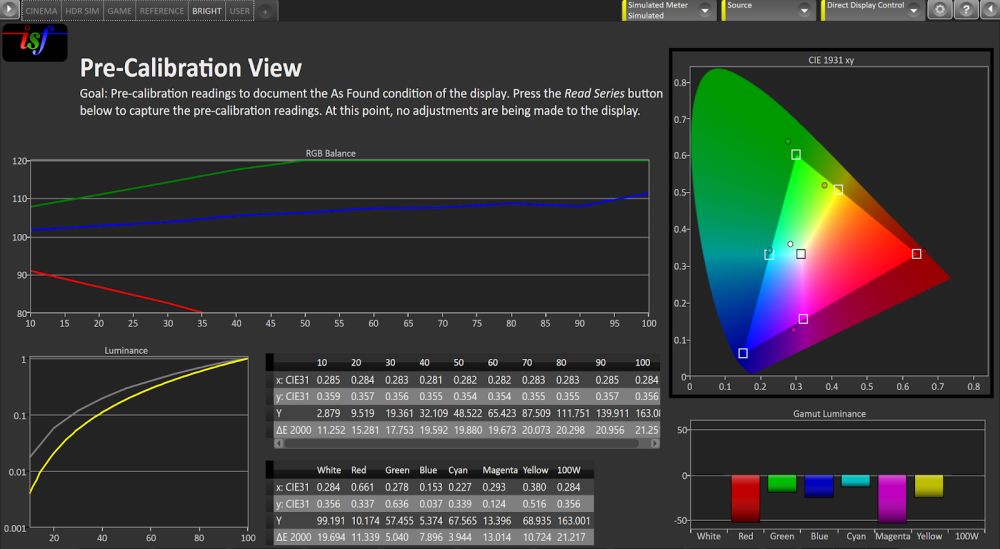Optoma UHZ50 DLP Projector Review

Highlights
Optoma markets the UHZ50 mainly as a gaming projector and that is definitely how I would describe its main function with the most benefits befitting this moniker. Of course it also serves double duty as a decent movie machine and for watching sports and TV, even with some lights on!
Optoma and many others increasingly are starting to release laser phosphor and even RGB laser based, solid-state projectors instead of models with old style UHP lamps. The big advantage is no longer needing to invest periodically in a new lamp, less heat and less power needed, resulting in better long term cost savings. Plus, solid-state laser light equipped projectors are getting cheaper and cheaper by the day.
Almost all home theater oriented laser projectors being released recently are UST (Ultra-Short Throw), many of which are the even better true RGB lasers. The Optoma UHZ50 is neither a UST nor an RGB laser, but it packs a punch where it needs to. It’s a standard throw at a price of just under $2,800 and features 4K HDR gaming, so it’s one of the only projectors with these features around this price point. It is designed for gamers from the ground up with a respectably low input lag under 17ms at 4K 60Hz but even better lag at around 4ms at 1080p 240Hz. Optoma designed the UHZ50 to be the option of choice for those gamers among us who also want great movie, sports and television viewing when they put the controller down!
- Great gaming projector with Low Lag times below 17ms in Advanced Gaming Mode.
- Blue Laser Phosphor light engine for a longer life of ~30,000+ hours.
- All around solid movie and TV watching projector to go along with its gaming prowess.
- Rated 3,000 ANSI Lumens for decent brightness in rooms with some ambient.
- 4-way eShift pixel shifting technology for rated UHD resolution on screen.
- Still supports 3D, while many others are dropping this feature.
- Built-in 10W speakers for ease of on-the-go capability
- Relatively light weight making it a great choice for outdoor movie nights
- Decent value at $2,799 MSRP as compared to other laser phosphor based gaming projectors from companies like BenQ.
- Very limited manual lens adjustment range. Only 10% Vertical and No Horizontal Shift at all.
- No HGiG Support as you can get with other gaming displays.
- No Dynamic Tone Mapping.
- Color gamut capability is about the same as other similar DLP projectors, ~85-90% DCI-P3. Other, similarly priced UST projectors now feature true RGB Laser designs which support a full BT.2020 color gamut. This is getting more and more important for future proofing.
- Grayscale and Color Management System (CMS) Adjustments affect each other, so you have to be real careful not to change one thing which messes up the other, and vice versa.
- White Balance Gain adjustments seemed to have no effect while doing white point calibration, but changing the WHITE value in the CMS did. Very strange.
- Doesn’t use native 3840 x 2160 “4K” UHD Imaging Panels, it uses 1920x1080 with eShift.
- Comes in white only chassis.
- Fairly cheap lens, so could be sharper for a DLP.
The Optoma UHZ50 comes packed with the following features
- Using a 4 Way Pixel-Shift Technology the UHZ50 Gives True UHD 4K resolution,
- Compatible With HDR10 (High Dynamic Range) and HLG (Hybrid-Log Gamma)
- 3,000 lumens of laser brightness for ambient viewing with the lights on, This is higher than the Competition
- Blue Laser with Yellow Phosphor Light Engine
- Incredible Colors
- Smooth Horizontal Pans and Movement with PureMotion
- Full 3D Support with 3D Sync Port
- Lowest Lag Times with Enhanced gaming mode with 16.7ms response time in 4K at 60Hz and 4ms in 1080P at 240Hz
- Game Optimized for smooth, fast-moving action
- Installation featuring flexible and easy correction of all four corners, vertical lens shift and a 1.3x zoom range
Aesthetics
Optoma uses a standard white chassis, as seen on most business and education lines. There isn’t anything special or out of the ordinary with the design, but it’s functional. It looks like many other DLP designs.
The various connectors and ports are in a recessed area at the back of theUZ50. Some of the most important control buttons that you may need for basic operation without the remote are located on the top, in an area that actually looks like a remote was stuck in the top of the chassis.

Installation/Lens Info
- Throw Ratio: 1.21:1 ~ 1.59:1
- Projection Distance: 47.24" - 318.9"
- Zoom 1.3
- Zoom Type Manual
- Focal Length (mm) 12.81mm~16.74mm
- Lens Shift Vertical +10%
- Native Offset 105%
- Lens Shift Yes
Laser Light Source
The Optoma UHZ50 home theater projector utilizes a blue laser phosphor light engine paired with a yellow phosphor wheel with a life expectancy of at least 30,000 hours. This is dependent on the laser power selected and the modes used throughout its lifetime.
Brightness (*Using a 110” Diagonal Stewart StudioTek 130 G4 Screen, Max Zoom)
This Optoma UHZ50 offers a peak brightness of 3,000 lumens, which not only makes it perfect for rooms with some ambient light from room lighting and windows, such as a living, media or TV room, it also fits perfectly in a dedicated light controlled Home Theater.
ANSI Lumens
- Bright Mode: 2,866
Peak Center Brightness For Each Picture Mode
(*100% Lamp Power, Brilliant Color at 10)
SDR |
HDR |
|
|---|---|---|
Cinema Mode |
1,888 |
-- |
HDR Mode |
2,053 (HDR Sim.) |
2,095 |
Game Mode |
2,048 |
-- |
Reference Mode |
1,179 |
-- |
Bright Mode |
3,070 |
-- |
User Mode |
2,096 |
1,626 |
Color Gamuts
The UHZ50 is using blue laser phosphor and employs a yellow phosphor wheel and a color wheel instead of the static yellow phosphor one used in the Epson LS12000 we reviewed previously. This usually increases the noise level of DLP projectors and is not as ideal in a home theater environment where low noise is paramount.
Overall the colors on the Optoma UHZ50 laser projector look competitive, even out of the box, but in this day and age of RGB laser USTs, I believe manufacturers should trickle this technology over to their standard throw line as well. After calibration though, the colors did appear to be bright and vivid regardless.
Color Gamuts/Sweeps (Out-of-the-Box)
-
BT.2020
- 1931 xy 64.15%
- 1976 u’v’ 70.43%

UHDA-P3 (*UHDA-P3 has a slightly different red primary than DCI-P3)
- 1931 xy 87.86%
- 1976 u’v’ 90.57%

Rec.709 (Reference Mode)
- 1976 u’v’ 99.4%

Contrast
Optoma lists the contrast on the UHZ50 at an alarming 2,500,00:1, but we all know that’s just marketing babble. We measured a native contrast ratio of 1,074:1. That isn’t bad and it’s typical of recent single chip DLPs, but usually the ones of the .67” chip variety. These .47” chipped DLPs usually come in around 800-1,000:1, but admittedly are getting better. The best results we've measured on a DLP projector are usually the BenQs. The recently reviewed Epson LS11000 and LS12000 each expectedly decimate the Optoma UHZ50 in the contrast department, however, with Dynamic Black activated, we measured about 3,600:1. On the same screen with the projectors side by side is the only way you can really see the huge difference though on the Epson. When directly compared, the Optoma UHZ50 is just a shade of dark gray. With the Optoma’s brightness and colors, the contrast difference isn’t as obvious unless you're watching these projections right next to each other unless you’re watching a very dark, low APL scene. As with many of these very bright DLPs, the contrast appears deeper than what the measurements show.
Speaking of DynamicBlack mode, since it varies the intensity of the laser so it can reduce the black level, which in dark very low APL scenes comes at the expense of total light output making the entire image dimmer, enhancing the scene’s shadow details. This process is usually noticeable because you can see the overall color change as the laser fluctuates. I generally like dynamic laser dimming, if done right, but this Optoma version isn’t implemented all that well. It didn't seem to do anything in the regular modes or have that large of an effect except in Bright Mode, where we measured the highest numbers of 3,643:1.
Measurements were done using CalMAN calibration software with a SpectraCal C6 HDR2000 colorimeter and a SpectraCal VideoForge Pro test pattern generator.
Contrast Ratio
-
On/Off (*Bright Mode, Uncalibrated using 100% laser power, Brilliant Color at 10)
- Constant Power 100%
- 1,074:1
- Dynamic Black Mode
- 3,643:1
- Constant Power 100%
-
ANSI Contrast (*Using Alternating ANSI Checkerboards)
- 150:1
- ANSI Contrast checkerboards


Sharpness, Detail, Clarity
One thing that immediately hits you is the 4K UHZ50's very clean sharpness and detail. Since it is DLP, it also comes with less ghosting and motion blur that you can see on LCD and other projector technologies. Single chip DLPs such as the UHZ50 are inherently sharp, and with its 4 way eShift there are also more pixels on the screen than the native chip has. When you combine its decent optics and inherent DLP sharpness, along with DLP’s usually better ANSI contrast it can make the detail of the UHZ50 appear incredible. You’d have to budget about $1,200 more money for the new Epson LS11000 to get the same 4-way, 4K eShift projector design with similar sharpness and detail but better native contrast, which also helps perceived detail.
Sharpness in displays is usually a rudimentary edge enhancement processing feature which, if not done well, can result in severe edge outlining, especially on straight lines and the outlines of objects in the image. This is known as “ringing” or “haloing”. Very few manufacturers and displays do their sharpness controls properly which is supposed to make the image appear to have more detail and sharpness without distortion. A good example of doing it right is DarbeeVision, which when used judiciously makes the image appear more detailed, 3-dimensional and with more contrast without causing distortion and ugly white lines (ringing) around objects. Sony’s Reality Creation is also that and so much more. Many people invest thousands of dollars for an outboard video processor such as the MadVR Envy or Lumagen Radiance Pro in order to get controls like this, and much more.
The UHZ50 provides a very sharp detailed image, without ringing:

Something we can immediately see with the UHZ50 is that it doesn't have the greatest lens optics. You would have to step up to the much more expensive DLPs, LCoS and SXRD units from Optoma, BenQ, JVC and Sony to get a better level of lens technology. The focusing is pretty sharp in the middle, almost to the level of those higher end single chip DLPs, without looking overly sharpened or enhanced digitally, but you do see some falloff in sharpness and some chromatic aberration as you move to the edges of the lens in any direction. In some scenes though, you could mistake what you see for a much more expensive, higher-end model, usually with games.
Motion Handling
Motion is smooth at 60Hz on the Optoma UHZ50 along with lots of detail and no ghosting as mentioned previously. Since there's no auto low-latency mode, you have to remember to switch Enhanced Gaming ON before playing a game. In the OFF mode, delay is still respectable, in the low 30 ms range, but you should still turn it ON to see the differences between them.
When gaming at 120Hz, everything appears smooth, detailed and fast. Motion is still smooth and the great colors of the game are a treat on the UHZ50. Remember if you enable HDR it puts it back into 4K mode which disables the 120Hz option, but it increases the details of the graphics in the game which could be a plus.
PureMotion: Frame Interpolation
PureMotion is supported only on the HDMI 3 input. It uses sophisticated frame-interpolation technology, eliminating motion blurring or image judder, even in high-speed action sequences. You can select between having it OFF, 1, 2, 3 for varying levels of motion smoothing. Be careful and use this setting judiciously as to alleviate any of the dreaded “Soap Opera Effect” especially when watching movies.
Imaging Technology/Chipset
The Optoma UHZ50 is a .47” single chip DLP projector. It uses a 4-way eShift/XPR pixel-shifting technology to display a near 4K resolution. It has a blue laser phosphor light source listed at 3,000 ANSI lumens. We measured 2,866 ANSI Lumens and 3,077 Peak Center Lumens at minimum zoom in its brightest mode we could find. While it is one of the least expensive 4K laser phosphor home theater projectors at this high brightness, it is in the range of the great Epson 5050UB LCD with true measurements, which is the projector I would choose if your main viewing experience is mainly movies and TV. If your gig is gaming though, it appears this Optoma UHZ50 is for you! Since this unit is a laser projector it doesn't require you to replace a lamp. It is rated to last about 30,000 hours at which point it reaches half brightness. This of course depends on the various modes it’s used in.
Gaming Input Lag
As with the LS12000, my son is a much more passionate gamer than I, so we hooked up his XBox and he played a few of his favorite games. From what we saw, the UHZ50 rendered 4K gaming graphics very nicely, making it a treat to use with games by taking advantage of its very low input lag which allowed him to remain competitive throughout his many quests, dogfights and firefights in those virtual worlds.
The UHZ50 was designed by Optoma to be a formidable 4K gaming projector. So much so that we named it the best gaming projector for 2022.
The features alone make it an impressive value, especially with its Enhanced Gaming mode which has very low Input Lag. While it doesn’t support 4K 120Hz gaming, it allows the gamers among us to enjoy intense, fast-paced action at ~16.7ms response time with 4K/60Hz and 4ms response time in 1080P/240Hz. This is as near perfect as you’re going to get from a projector. Even to the most serious, competitive gamers it’ll be virtually impossible to detect. It also has a high refresh rate, at 240Hz (1080p) and 60Hz (4K). When combined with its PureMotion frame interpolation, it helps prevent motion blur and other detail issues during fast-moving gameplay. When taken as a whole, the UHZ50 is one of the best gaming projectors available for any level of gamer.
Built-In Sound
The Optoma UHZ50 does come with internal built-in speakers, they’re most likely there for when you take this little gem with you to your buddy’s house for some serious gaming or a weekend movie and don’t have easy access to better ones. The sound emanating from them is tinny with no real midrange or bass response, as expected, but they do their job if all you need is to be able to hear what is visually happening on screen. For serious listening or cinematic effect with surround immersion, you'll want to connect the audio to an external sound system, at minimum a decent sound bar, preferably your favorite AVR or separates.

Projector Remote Control
The included remote is a bit smaller than we’d typically like to see. It doesn’t have a button for some menu items I think you’d need, but it does have most of the buttons you’ll need to do the basic functions of the projector. They include Power, Input Source, Home, Menu, Back, Circular Navigation, Enter, Mute, Volume up/down, Display Mode and App Menu. It fits nicely in the hand and the buttons are easy to reach with your thumb. Unlike many home theater use remotes, this one is actually backlit. Good on Optoma!
Streaming Applications
With the UHZ50 smart home cinema projector, you can access some compatible apps like YouTube and Spotify using Optoma’s built-in App store called Marketplace. You can use these for streaming movies, TV shows, audio streams and video clips. However, most Optoma projectors run a customized version of Android which doesn’t include the Google Play Store Services so all of the apps within it are not downloadable or supported.
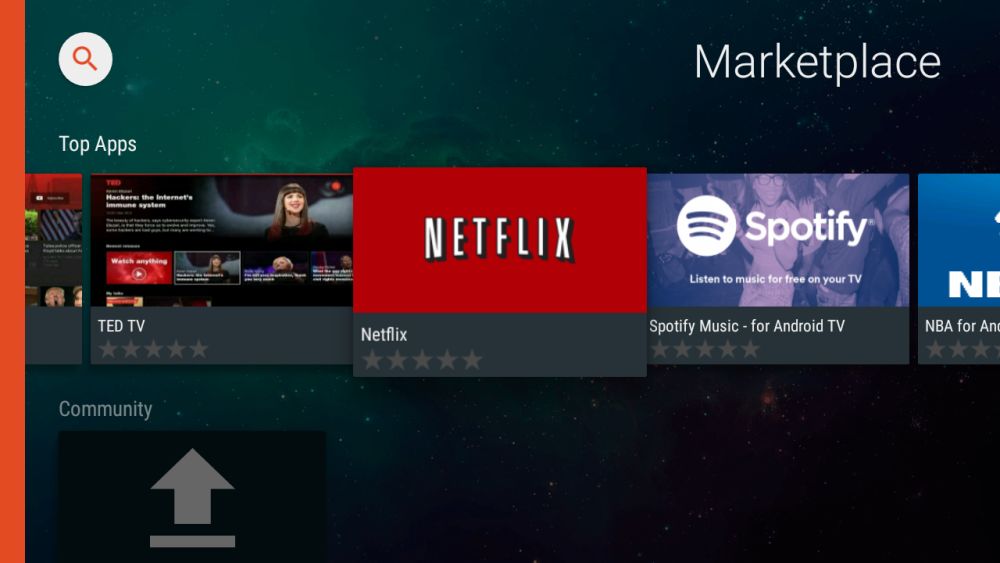
You may be able to sideload many third-party apps, but not all of them will be compatible. They can vary greatly in video and audio quality and resolution. Projectorscreen.com recommends a third party external streaming box such as an AppleTV, Roku, FireTV, nVidia Shield or other Android/GoogleTV streaming device, etc. to get the most out of your streaming apps on the Optoma UHZ50.
User Interface and Menu System
The User Interface and Menus are the same design compared to optoma’s prior projectors, with a similar menu tree that functionally is easily navigated like its predecessors. Using the remote to run through the menus is as pleasant an experience as I recall with the older models. Each of the parameters are grouped into their respective areas and named according to their functions, such as Image Settings, Enhanced Gaming, 3D, Aspect Ratio, Zoom, Image Shift, Geometric Correction and Pure Motion.
Thankfully I did not find the same menu quirks as I saw on my recent review of the Epson LS11000, such as how the menu box did not minimize to the bottom or sides of the screen when adjusting the parameters you’re setting, such as when doing the grayscale or CMS. This source of frustration can affect the readings or get in the way of your color meter which is far from optimal for anyone who tried to calibrate that model. Optoma gives you a choice of where you can place the menus on screen, and speaking as an ISF Calibrator, this is a very welcome choice!


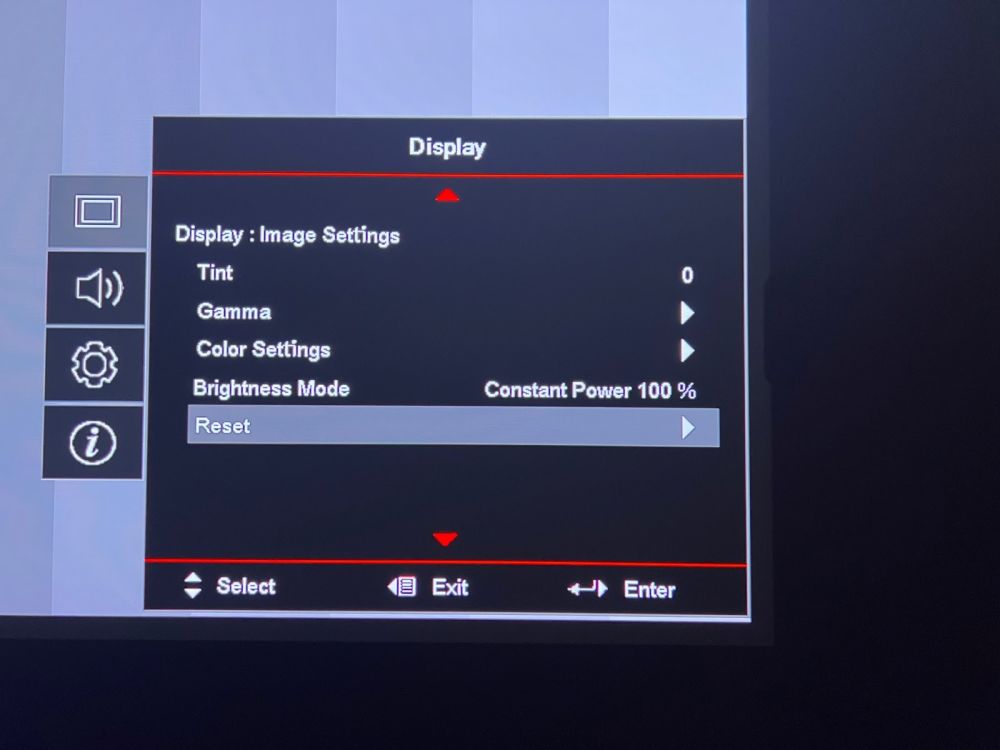
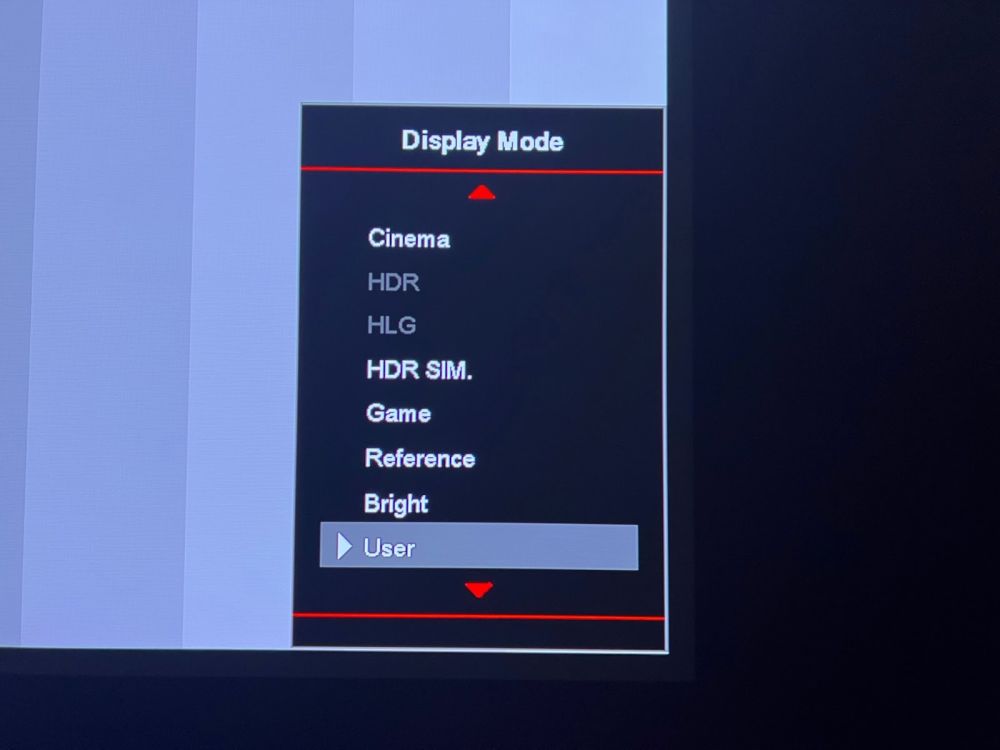

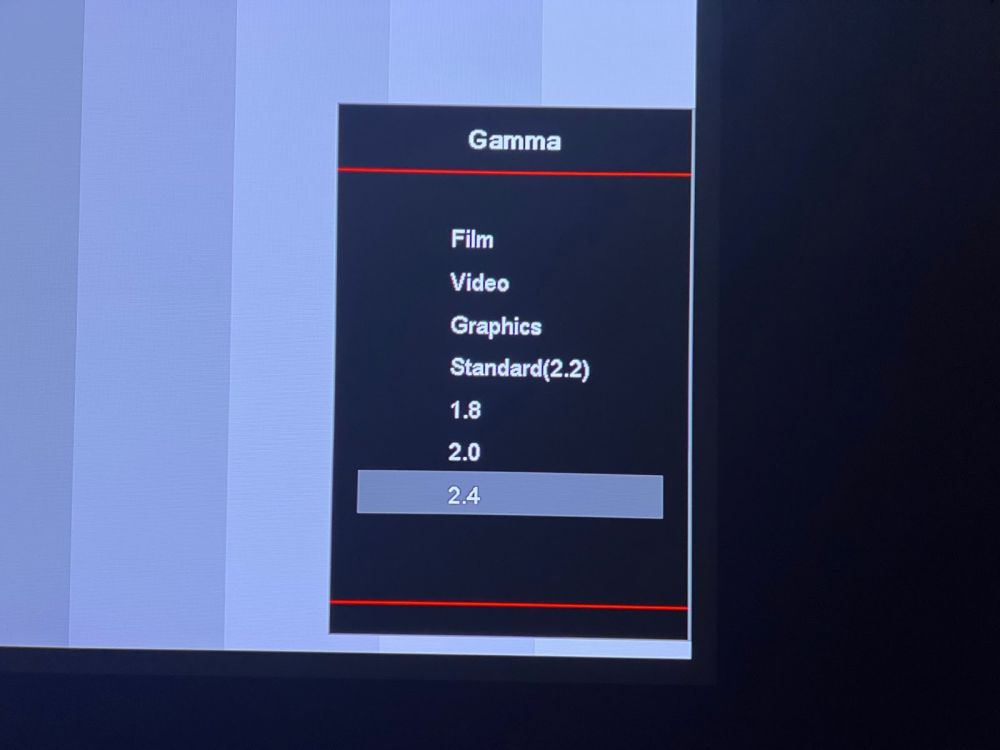




Connectivity Ports
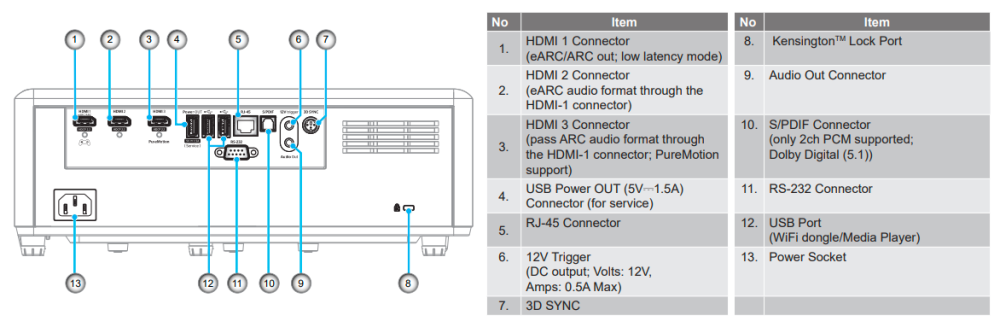
The Optoma UHZ50 offers very good connectivity options, we always like it when projectors have at least 3 HDMI inputs, as this model does. It is great that both HDMI 1 and 2 ports are eARC compatible. HDMI 1 is for low latency gaming, HDMI 2 sends the eARC audio format through the HDMI 1 connector and HDMI 3 offers Pure Motion Support.
There is also a USB port dedicated to power your streaming dongle, which we recommended you use in a prior section of this review.
As with just about every other recent Optoma DLP, the UHZ50 offers a 3D Sync jack for the required dongle to enable this projector to support 3D and its associated glasses. I did not test this function, however I expect it to work the same as the other Optoma DLPs in this regard, and the UHZ50 has enough lumens to do it justice I would imagine.
Display Modes (Pre-Calibration)
Cinema
- This mode is similar to the Reference Mode in its look and presentation, but with more of a cool blue push out of the box.
- It lowers or defeats much of the processing to present a more natural, less digital image.
- It is the next closest to the industry specifications compared to Reference Mode, out of the box.
- It may have been my go-to mode for viewing and calibration if it had similar brightness as Bright Mode or was closer to reference out of the box as User Mode was, but it could easily be your mode of choice.
HDR Sim
- This mode is very similar to Game Mode, but with more accurate colors out of the box.
- This mode has a very blue push out of the box, as with the other modes except User.
- This is the mode to enhance the image to give pseudo HDR look and feel with specular highlights for a simulated “HDR Look”, appearance and overall feel.
Game
- This mode is very similar to HDR Sim Mode with less accurate colors out of the box.
- This mode also has a blue push out of the box, as with the other modes except User.
- This is the mode to enhance the image to give games a certain look and feel with its appearance and overall feel.
- It boosts up the peak brightness and over saturates the colors to make them “pop” in brighter rooms usually used when playing games.
- Normally looks overly bright and peaked with vibrant, unnatural colors, especially when compared to Reference and User Modes.
Reference
- This is usually the mode for the serious home theater enthusiast who watches in a dedicated, light controlled and blacked out room and who wants the image to be rendered as close to the film maker’s intent as the manufacturer allows.
- This and User Mode are the most accurate modes with colors and grayscale before any calibration. The Reference Mode is supposed to preserve the creative intent of the content creator.
- This mode should defeat much of its processing in the projector and is supposed to be factory calibrated closest to the standards, without being overly bright or clipped in either the high or low ends of the spectrum.
- This mode has a more cinematic, celluloid and film-like look to it. To some it seems flatter and less dynamic in its default settings. It is the least bright of all the modes. Colors seem more muted than other modes, but in reality are closest to the standards.
Bright
- In person the bright mode didn't appear as blue as these pictures would suggest but it's how the camera captured it. It was more similar to the reference mode but brighter.
- Usually best for bright environments such as media and living rooms with windows or light fixtures. It is also good for rooms with more subtle ambient light, such as sconces on dimmers with nothing too overpowering that would wash out the screen. Usually used for non-critical movies, sports and TV watching, where you may want some ambient light to multitask or to interact with other people in the room.
- It boosts up the peak brightness and over saturates the colors to make them “pop” in brighter rooms. It normally looks overly bright and peaked with vibrant, unnatural colors, especially in a darkened environment.
- This mode basically just boosts up the blue and green to give a brighter, more greenish and cool looking presentation that is initially more pleasing to the eye, but is inaccurate for critical movie watching. Black levels may be slightly elevated as well.
HDR (High Dynamic Range)
Out of the box
When you first measure the UHZ50 in all its HDR Modes, you see the normal blue “cool” push that most all manufacturers employ to attain high brightness and a pleasing in-store image. The color balance appears to slowly decline and dip and the colors maintain their separation as they move across the grayscale range and into the mid and higher tones, with the blue being high throughout in all HDR modes such as Bright, Standard, Film and Detail.
After Calibration

I decided to use the HDR User Bright Mode to do my calibration because as you can see in the images above of the charts, that mode is closest to the PQ curve reference and the colors are near accurate at 50% saturation. After a quick grayscale and color calibration in this mode, as expected, the image becomes much more accurate and pleasing. I ended up at an HDR level of 10 for the HDR Gamma. The greyscale falls better in line with the normal sharp dip in the midrange where the rolloff/knee starts to kick in. It is relatively flat where it should be in the lower and upper ranges with a bump up in the lower range.
First we selected the overall white balance/grayscale using the Color Temperature set to Warm and then made adjustments in the RGB Gain/Bias menu. These initial settings got the grayscale very close, even in Bright Mode, within 2% on the high end and 1% on the low end, which should be imperceptible. During the white balancing, we used the two point white balance at 30/80% and it resulted in great results.
The EOTF (Electro-Optical Transfer Function, aka HDR’s absolute “gamma”) generally follows the proper curve throughout the range, except with it being a little high under 20% and transitioning to slightly low until rolloff. This result may actually help some, giving a little better shadow detail below 20% though, as long as it doesn’t look too washed out, which in my limited viewing it didn’t seem to do.
Under the Dynamic Range Menu there are ten selectable levels for adjustments of the HDR Brightness, which affect the ST2084 HDR curve being presented. During my calibration I had to go all the way up to a setting of 10 to be closest to spec and have the EOTF follow what you see above. This adjustment worked effectively to dial in just the right amount of tone mapping to render scenes closest to their intended appearance. It is easily accessible by selecting the HDR Brightness option in the Image Settings Menu, in the Dynamic Range section.
I used an Oppo UHD Blu-ray player and an AppleTV 4K as my primary sources for evaluations with HDR this time. The UHZ50 rendered the HDR images coming from these sources pretty well after calibration. I was showing scenes from various HDR movies on disc and iTunes such as Mad Max Fury Road, Alpha, Aquaman, The Meg and others. The HDR rendering had decent brightness, pop and depth throughout all scenes, but I have seen better from higher end models that cost more of course. One nit to pick that I have with this particular projector, and I also had with another Optoma in the past, the UHZ65, is that there are banding issues easiest seen in larger swaths of color such as a nice blue sky with gradations. Although it is usually bit depth that is attributed to errors like banding, what I have found with these Optomas is that you need to send in a 4:4:4 Chroma Subsampling signal to alleviate their particular banding issues. I am not sure what this rectifies, but I am thinking it causes the projector to bypass one of its color processing modes that causes the banding internally.
I also tested this using the Spears & Munsil UHD Evaluation Disc and it is pretty clear this doesn’t employ any sort of dynamic tone mapping like you get from the likes of a Lumagen Radiance Pro, JVC projectors or the MadVR Envy, but it is nice nonetheless when you set the HDR Brightness to the proper level manually, which you will have to do on a disc by disc basis.
If you are an HDR movie buff, you can appreciate what this projector provides given its cost. It does seem to have a very clean and sharp image, banding aside, as most all DLPs with decent lenses do. Were it not for the banding and less than ideal black levels this DLP provides, you could mistake it for a higher end DLP or an LCD such as those from Epson.
SDR (Standard Dynamic Range)
Out of the box
The UHZ50’s out of the box SDR didn’t bring any surprises compared to HDR mode. We did what we always do before doing any calibration. We ran a quick pre-calibration analysis on the various SDR modes. We started off in the first Display Mode named “Cinema”. This mode is usually not very far off the D65 standard and it is usually presented with a natural tint, very accurate and properly saturated colors. The UHZ50’s Cinema Mode image is very blue, which makes the image a cool tone and provides a little more brightness that’s pleasing to the eyes initially. That is surprising as this should be one of the best out of the box modes, along with Reference, that is available for use as a starting point, but as you can see in the images above the USer Mode is clearly the best mode to begin with. It has a near perfect white point, less white balance errors and the color points are close enough to reference.
As you can see in the CalMAN SDR Calibration Workflow Charts above, blue runs in an upwards trend as you move up the RGB white balance range in every mode except User, which is what we used. You’ll also see that the luminance runs high atop the reference yellow curve in 4 out of the 6 modes. It is nice to see that on this projector, the colors are not excessive and overly saturated and they’re fairly close to reference in all modes. This is usually unheard of with consumer projectors. It is almost a native Rec.709 gamut in all modes out of the box.
After Calibration
As soon as I checked the User Display mode, I knew this was the mode to use for my SDR Calibrations. It was very close in all categories such as grayscale, gamma, colors, etc. Once I went through the calibration process in this mode, the color gamut, gamma and grayscale fell very close to their respective reference points. It could get better I am sure with something like a multi-point grayscale adjustment menu.
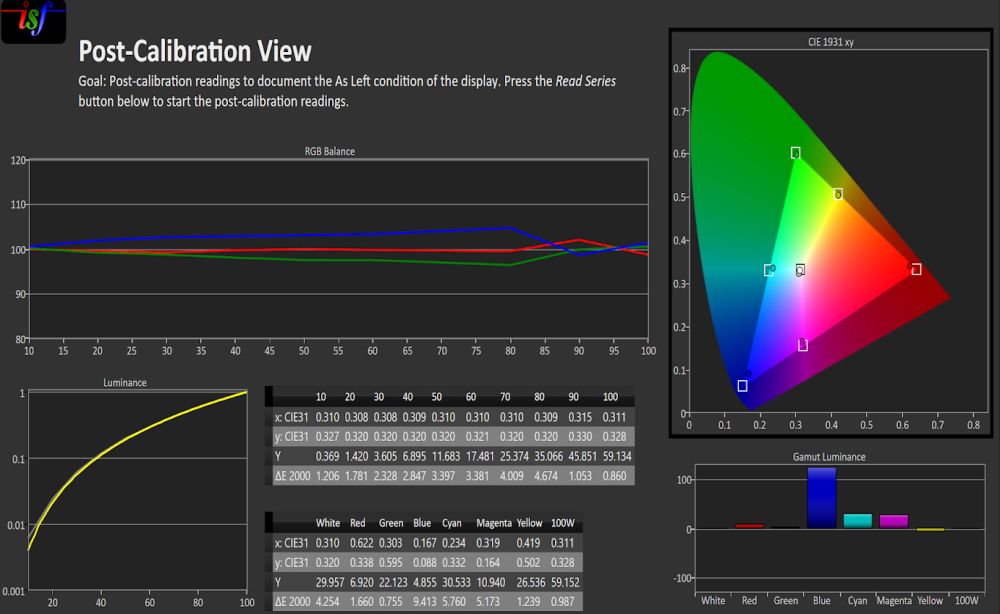
White Balance and Grayscale
The grayscale is now much flatter throughout the grayscale range, with some small separations as high as 5% off, which could be expected with a more budget home theater projector like the UHZ50 without a multi-point grayscale. Red is usually the first color to give out, but it holds its own in this mode, as it did on the LS11000 and LS12000 we reviewed previously, which are also laser phosphor based designs.

Gamma
The gamma fluctuates slightly between 2.2 - 2.5 through the entire range of 10 - 100, with its lowest point at 90% as it then moves back to reference for our room of 2.4. This should result in nicely rendered images from 0 to 100% stimulus as all levels are at a gamma average of around 2.4. Typically you use a range of gamma from 2.2 - 2.4, depending on various display, room and viewing conditions. Our room is between a completely blacked out and dark room, so a gamma of 2.3 - 2.4 is most ideal. This result shows when watching content on the UHZ50. This helps it take on a nicely delineated image from black to white, with details and depth rendered faithfully.

Color Gamut and Sweeps
As you can see it is slightly low in the red at its peak. This calibration result was intentionally done by me so that the red color sweeps tracked as well as they do. As I have said, this is the most important factor for true color accuracy in full motion video. You don’t want to only calibrate the peak 100% color point at the expense of all the other color points below that. The rest of the saturation sweeps for the other colors render very well, with the exception of blue, which if calibrated to its 100% saturation point would be very oversatured in the lower points from 20 - 100. I found that calibrating the blue CMS to its 80% point then only made the other points slightly oversaturated. If I used a lower point such as 40 or 60%, then it pulls in the 100 and 80% points way too much and they’re under saturated, making any deep blue objects in the image too pale. This was a good compromise in my opinion. I am sure this issue is tied to the fact that the UHZ50 uses a blue laser as its light source.

Summing Up The Optoma UHZ50
This laser phosphor model from Optoma is very bright for standard throw, home theater front projector. It has incredible lag times with bright poppy colors. It is clearly designed more for the gaming crowd than deep passionate home theater aficionados. Paired with the right screen, it’s almost enough to be a television replacement in most rooms with some ambient light, which is what you’d most likely have in a gaming environment. It's got near accurate colors after calibration which are both bright and saturated. Even if it doesn’t have the latest, widest BT.2020 color gamut like the new RGB Laser USTs in a similar price point. It can give you a cinematic image even in its higher brightness mode, which helps with gaming and HDR, without being over-saturated or cartoony like many of those RGB Laser USTs tend to do if they weren’t engineered to have good control over their lasers.
Some negatives include the banding mentioned earlier, which can be nearly eliminated if you can send 4:4:4 color. The image, at least in HDR mode, seemed a little flat to me compared to some other projectors I have owned and reviewed recently. I am not really sure why this is, as the PQ curve and other parameters, on paper, looked similar to most of these other projectors. Perhaps it is something to do with the processing when it is receiving and processing actual full motion video as opposed to static test patterns coming from my SpectraCal VideoForge Pro Pattern Generator, I don’t know. I guess with more time and experimentation I could have found a sweet spot and rectified this with the plethora of settings available on the UHZ50.
Another slight negative is the lack of HDMI 2.1 ports, especially given this model is clearly designed with the gamer in mind. But at this price point I can understand this decision as I don’t believe any other under $3,000 laser phosphor projector has this either and it may be some time before it trickles down to this level.
In this retail cost arena with many similar single chip DLPs and RGB laser Ultra-Short Throw projectors as competition, the UHZ50 looks to surpass all of those models with its gamer centric design at under $3,000. The only big advantages I see among those higher cost options are the wider color gamuts of the RGB Lasers and the deeper blacks and contrast of the Epson LCDs, but you have to ask is it worth the extra expense to get these image upgrades, which do add some real world improvements when watching, especially if you’re in a dedicated light controlled home theater? Only you and your budget can answer these questions.
Our final opinion on whether the Optoma UHZ50 is the right choice for you is to ask yourself what kind of use case and projector user you intend to be. If you’re a gamer with a media type room or living room setup who’s been looking for a projector to make your games pop with colors and lag times fast enough to get a jump on your enemy, then the UHZ50 should be on your short list. If you have a dedicated room with good light control and mainly watch movies in it, then this isn’t the ideal choice in this price range. I would find an Epson LCD for this personally, or one of the new LGs.